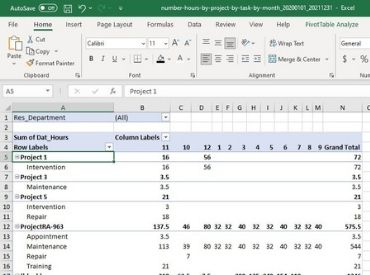Creating Excel reports
A powerful function in PlanningPME is the possibility for simple creation and updating of Excel reports. All information concerning resources, clients, projects, tasks and unavailabilities can be exported to Excel in the form of precise, accurate and regular reports.
Creating templates and updating reports
Download report templates
Export from list view and other lists
Creating a new report
From the menu Tools > Export, you are able to create all types of report using the data contained in your planning system.
A basic template is available for generating your first simple reports. Choose the template, the start and end dates and click on “Export” to create your Excel reports.
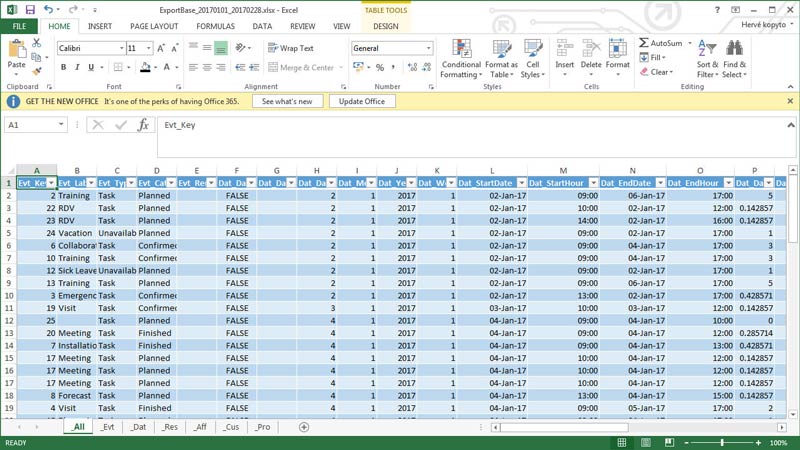
Calculating the event duration in hours and days : This documentation explains the logic of hours calculation used in the planning relying on several criteria such as the profile of the resource, the events in hours or days and so on.Calculating the event duration in hours and days
The data can then be used and processed using other software. You may also format your reports using Excel’s pivot tables which can then serve as templates. See the following chapter.
Creating templates and updating reports
How to add a new template?
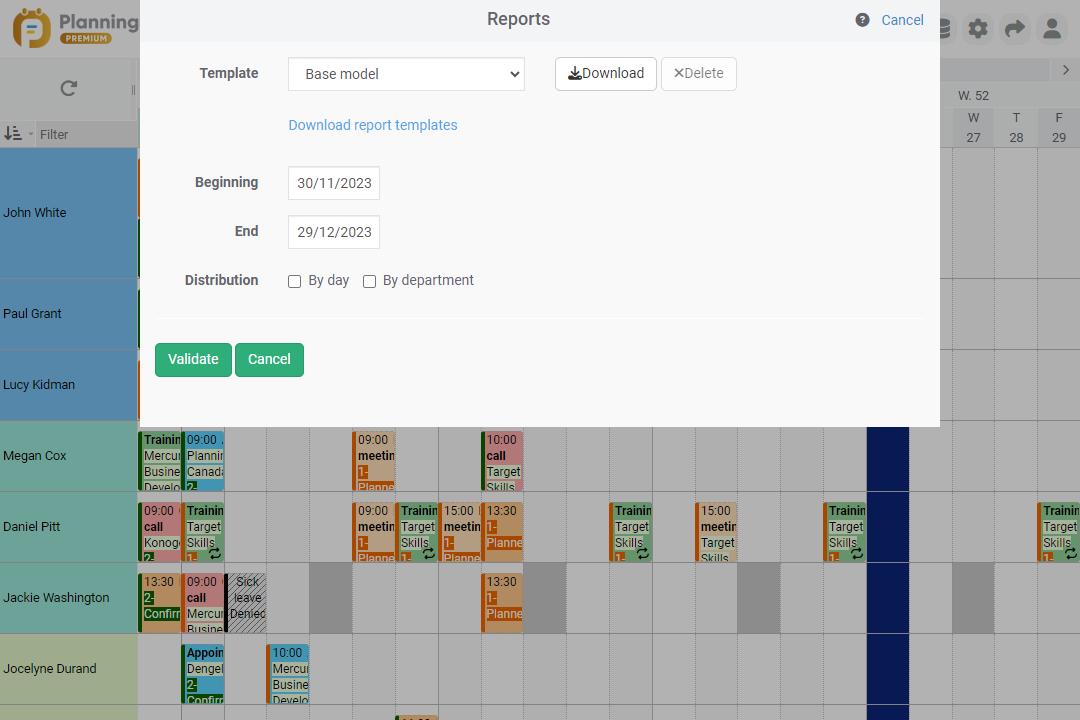
- Template:List of all the report templates. Choose "Add" when in "Template” to add a new template. Download report templates
- Label:Give the template a name
- Document:Select the Excel document
Click on the "Save" button to record this template in your list
How to generate an Excel report?
- Template: : Select a template on the list
- Beginning: : Select your report's beginning date
- End: Select your report's end date
- Allocation::
-> By day: one line in the Excel report will represent one day even if the event spans more than one day. For example, an event lasting 3 days will appear on 3 lines in the Excel report if this box is ticked.
-> By department: Tick this box if you wish to have reports by department. If your resources belong to several departments, the same event will appear in the report as many times as there are departments.
Download report templates
Choose and download our Excel report templates.
Employees' activity report
Analyse the number of hours worked by your resources, for each task, and per day.
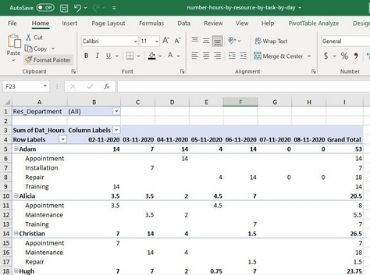
Download this template
Employees leave tracking
Track leave and time off of your employees and all types of leaves.
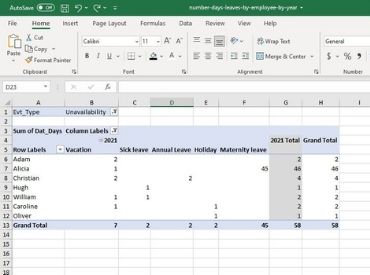
Download this template
Client timesheet report
Analyse the number of hours worked for each client by task
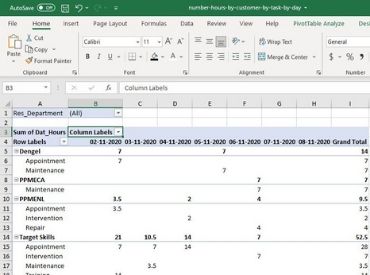
Download this template
Overtime work report
Track regular hours and overtime per employee, each month
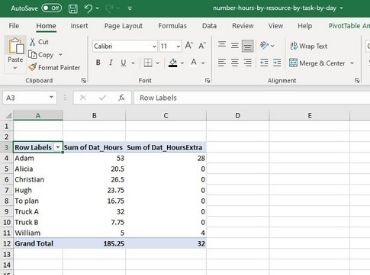
Download this template
Export from list view and other lists
It is now possible to export list data from the list view and the following menus to an Excel table: resource, client, project, user, history, etc..
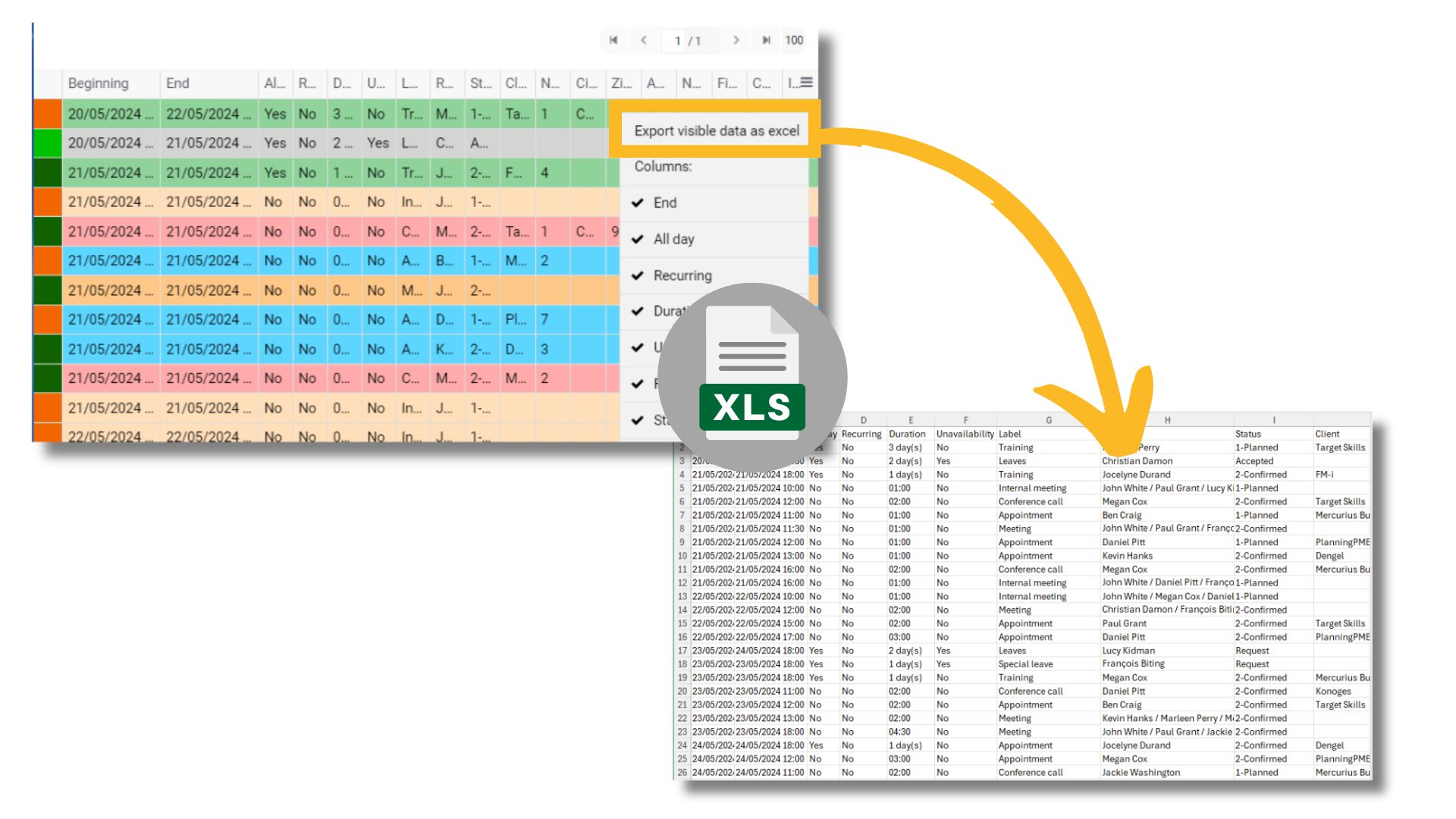
Go to the selection menu to the right of the list columns and select "Export visible data to Excel"..
All the data you see on the schedule will be exported to an Excel file.